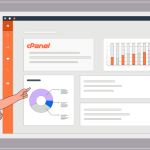Managing a website using cPanel is generally straightforward, but users may encounter various issues that can disrupt their operations. Understanding common cPanel problems and their solutions can enhance your web hosting experience and keep your site running smoothly. This guide outlines typical issues, their symptoms, and practical solutions.
Table of Contents
1. Login cPanel Issues
Symptoms: Difficulty logging into cPanel.
Solutions:
- Verify Credentials: Ensure you’re entering the correct username and password. If you’ve forgotten your password, use the password recovery option provided by your website hosting provider.
- Browser Cache: Clear your browser’s cache or try accessing cPanel in incognito mode. Cached data can sometimes cause login problems.
- Account Suspension: Check if your account is suspended due to billing issues or policy violations. Contact your hosting provider for assistance if necessary.
2. cPanel Issues : Email Problems
Symptoms: Emails are not being sent or received.
Solutions:
- Configuration Settings: Confirm that your email client settings are accurate, including incoming and outgoing server details. Refer to your hosting provider’s documentation for the correct settings.
- Spam Folder: Check your spam or junk folder. Legitimate emails can sometimes be misclassified as spam.
- Mail Queue: Use the Mail Queue feature in cPanel to identify any emails stuck in the queue. You can delete or resend these as needed.
3. cPanel Issues : Website Downtime
Symptoms: Your website is not accessible to users.
Solutions:
- Server Status Check: Verify the server status through your hosting provider’s status page. If the server is down, there’s little you can do but wait for it to be restored.
- DNS Configuration: Ensure that your domain’s DNS settings are configured correctly. Use online tools like DNS Checker to verify that your DNS records are correctly set up.
- Resource Limit Exceeded: If you’re on a shared hosting plan, check whether you’ve exceeded your resource limits (CPU, memory, etc.). If so, consider optimizing your site or upgrading your hosting plan.
4. File Upload Errors
Symptoms: Issues when attempting to upload files via cPanel or FTP.
Solutions:
- File Size Limits: Check if your hosting plan has file size limits. You can find this information in the “MultiPHP INI Editor” or “PHP Configuration” settings. Adjust the limits if possible.
- Permissions: Verify that the directory where you’re trying to upload files has the correct permissions. Typically, directories should have permissions set to 755, and files to 644.
- Browser Issues: If problems persist, try a different browser or clear your cache. Sometimes, browser-specific issues can interfere with file uploads.
5. MySQL Database Problems
Symptoms: Errors connecting to the database or issues with database-driven applications.
Solutions:
- Check Database Credentials: Verify that the credentials (username, password, database name, host) used in your application are correct. These can be found in the “MySQL Databases” section of cPanel.
- Repair Database: Access phpMyAdmin to check for and repair any issues with your databases. In phpMyAdmin, select the database and use the “Repair table” feature.
- User Privileges: Ensure that the database user has the necessary privileges to access the database. This can be managed in the “MySQL Databases” section.
6. PHP Errors
Symptoms: cPanel Issues Encountering PHP errors on your site.
Solutions:
- Enable Error Reporting: Turn on error reporting in your PHP settings to get detailed information about issues. This can be done through the “MultiPHP INI Editor.”
- Check PHP Version: Ensure that the PHP version your website uses is compatible with its scripts. You can change the PHP version in the “MultiPHP Manager” section of cPanel.
- Review .htaccess File: Misconfigurations in the .htaccess file can lead to PHP errors. Review this file for any incorrect directives.
7. Backup Issues
Symptoms: Problems with creating or restoring backups.
Solutions:
- Backup Configuration: Ensure your backup settings are correct in the “Backup” or “Backup Wizard” section of cPanel. Look for any limitations imposed by your hosting provider.
- Disk Space: Check that there’s sufficient disk space available for backups. If you’re nearing your storage limit, consider deleting old backups or files.
- Remote Backup Solutions: If cPanel’s backup feature fails, consider using external backup solutions or plugins that offer additional security.
8. SSL Certificate Issues
Symptoms: Security warnings appear on your website.
Solutions:
- Verify SSL Installation: Use the “SSL/TLS Status” tool to check if your SSL certificate is properly installed and valid. If not, reinstall or renew your SSL certificate.
- Mixed Content Warnings: If you have SSL but still receive warnings, ensure all resources (images, scripts) load over HTTPS. Update your site links accordingly.
- Clear Browser Cache: Clear your cache to make sure you’re viewing the most current version of your website.
Conclusion
While cPanel is designed to simplify website management, users may face common issues that disrupt their workflow. By following the troubleshooting tips and solutions outlined in this guide, you can effectively resolve these problems and maintain a secure, efficient web hosting environment. If issues persist, don’t hesitate to reach out to your hosting provider’s support team for additional assistance. Their expertise can be invaluable in resolving more complex issues.