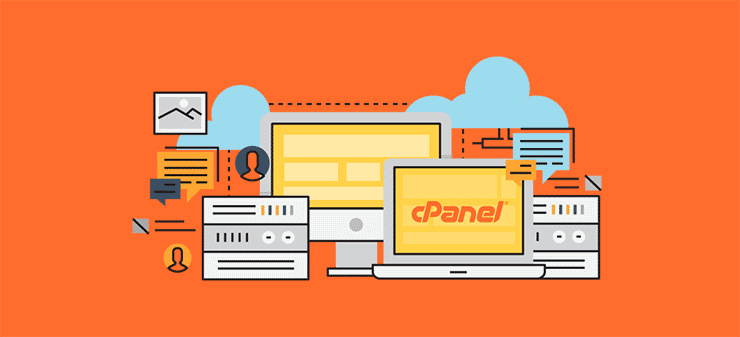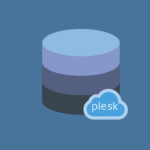Maximizing database performance is crucial for any website or web application to ensure fast load times and efficient data handling. cPanel, a popular web hosting control panel, offers several built-in features to help you optimize and manage your MySQL databases effectively. Here’s a guide on how to leverage cPanel’s tools to enhance your database performance.
Table of Contents
1. Monitor Database Usage to Maximize Your Database Performance
Resource Usage: cPanel provides a straightforward way to monitor your database’s resource usage through the “Metrics” section. This includes tools like “Resource Usage” which shows how much of your hosting resources (CPU, memory) your databases are consuming. By keeping an eye on these metrics, you can identify potential performance bottlenecks.
2. Optimize Tables
phpMyAdmin: Within cPanel, you can use phpMyAdmin to optimize your database tables. This is crucial for improving performance by defragmenting tables and reclaiming unused space. Here’s how:
- Access phpMyAdmin: From cPanel’s main dashboard, go to “phpMyAdmin” under the “Databases” section.
- Select Database: Choose the database you want to optimize.
- Select Tables: In the “Structure” tab, check the tables you wish to optimize.
- Optimize:for Database Performance At the bottom of the table list, select “Optimize Table” from the dropdown menu.
Optimizing tables helps reduce overhead, which can speed up query performance and reduce response times.
3. Use Indexes Wisely
Index Management: Indexes are critical for speeding up database queries. Properly indexing your database tables can dramatically enhance performance. In phpMyAdmin:
- Access Table Structure: Go to the “Structure” tab of the table you want to index.
- Add Indexes: Use the “Indexes” section to add indexes to columns that are frequently used in WHERE clauses, JOIN operations, or ORDER BY statements.
Be cautious not to over-index, as too many indexes can slow down write operations and increase storage requirements.
4. Regular Backups
Backup and Restore: Regular backups are essential for data safety and performance. cPanel offers tools for managing backups efficiently:
- Backup Wizard: In cPanel, navigate to “Backup Wizard” under the “Files” section. This tool allows you to create and download full backups of your databases.
- Automatic Backups: Check if your hosting provider offers automatic backups and set them up accordingly to ensure regular and reliable backups.
Regular backups ensure that you can restore your database quickly in case of issues, which helps in maintaining performance by preventing data corruption or loss Database Performance.
5. Manage User Privileges
Database User Management: Managing user privileges effectively ensures that users only have the necessary access to perform their tasks, which can help optimize performance by reducing unnecessary database load:
- Access MySQL Databases: In cPanel, go to “MySQL Databases.”
- Manage Privileges: Under “Current Users,” you can modify user privileges to grant or revoke access. Ensure that each user has only the permissions they need.
Restricting access helps prevent unauthorized operations that could degrade performance or compromise security.
6. Use the MySQLTuner Script
Performance Tuning: While MySQLTuner is not a cPanel tool, it’s a useful script that can analyze your MySQL server’s performance and provide recommendations. You can run MySQLTuner via SSH to get insights into your MySQL configuration and performance metrics. While cPanel itself doesn’t directly include this script, running it from your server can help fine-tune your MySQL settings.
7. Adjust MySQL Configuration
Configuration File: For advanced users with access to server configuration files, adjusting MySQL settings can significantly improve performance. Parameters such as query_cache_size, innodb_buffer_pool_size, and max_connections can be tuned based on your database’s needs. You can usually access and modify these settings through the my.cnf file to increase Database Performance.
cPanel Settings: If you don’t have direct access to configuration files, consult your hosting provider to see if they offer tools or options for adjusting MySQL settings through cPanel or their support services.
8. Enable Query Caching
Query Caching: Query caching can reduce database load by storing the results of frequent queries. While newer MySQL versions have deprecated query caching in favor of alternative methods like the InnoDB buffer pool, if you’re using an older version, enabling query caching can improve performance. Check your MySQL version’s documentation or your hosting provider’s support resources for specifics.
9. Clean Up Old Data
Database Maintenance: Regularly clean up old or unnecessary data from your databases to improve performance. Use phpMyAdmin to delete obsolete records or tables that are no longer in use. This helps in reducing the size of your database and speeding up queries.
10. Use Efficient Queries
Query Optimization: While not a cPanel feature, writing efficient SQL queries is vital for performance. Ensure that your queries are optimized by avoiding unnecessary joins, using appropriate indexes, and limiting the amount of data retrieved. Regularly review and optimize your queries to ensure they run efficiently.
By leveraging these cPanel features and practices, you can significantly enhance the performance of your MySQL databases, ensuring that your web applications run smoothly and efficiently.