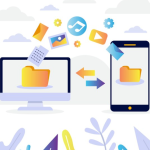Viewing and filtering logs in Plesk is essential for monitoring server and website activity, diagnosing issues, and maintaining security. Plesk provides a user-friendly interface to access and manage logs, making it accessible even for those without deep technical knowledge. In this guide, view and filter logs in Plesk we’ll walk through the steps to view and filter logs effectively within the Plesk environment.
Table of Contents
How to view and filter logs in Plesk
Plesk manages various types of logs, including:
- Access Logs: Record every request made to a website hosted on the server.
- Error Logs: Capture errors encountered by websites or server processes.
- FTP Logs: Track FTP (File Transfer Protocol) activity.
- Mail Logs: Record email-related activity, such as deliveries and rejections.
- Panel Logs: Capture actions taken within the Plesk control panel itself.
Each log type serves a specific purpose and can be critical for troubleshooting issues or analyzing server performance.
Accessing Log Files in Plesk
To access log files in Plesk, follow these steps:
- Login to Plesk: Use your credentials to log in to the Plesk control panel.
- Navigate to Logs: Depending on the Plesk version, find the “Logs” link or tab. It’s usually located under the domain or subscription management section view and filter logs in Plesk .
- Select Log Type: Click on the type of log you want to view (e.g., Apache access log, Error log).
- View Log Entries: Plesk will display the log entries in a readable format directly within the interface.
Filtering Log Entries
Filtering log entries helps to narrow down specific information, such as errors from a certain time period or requests to a particular domain. Plesk allows filtering based on various criteria:
- Date and Time: Specify a range to view logs from a specific timeframe.
- Search Terms: Enter keywords to find entries containing specific text (e.g., a URL, error code).
- Severity Level: Some logs categorize entries by severity (e.g., info, warning, error), allowing you to filter by severity type.
Practical Examples of Filtering Logs
Example 1: Filtering Apache Access Logs
- Navigate to the Apache access log section in Plesk.
- Choose a date range to view logs from a specific period.
- Enter a search term like a specific URL to filter requests related to that URL.
Example 2: Filtering Mail Logs
- Access the mail logs section in Plesk.
- Filter logs by specifying a timeframe (e.g., last 24 hours).
- Search for a particular email address to track its delivery status.
Using Plesk Log Rotation
Log rotation is crucial for managing disk space and ensuring logs remain manageable over time. Plesk typically handles log rotation automatically, but you can configure settings if needed:
- Log Rotation Settings: Find options to configure log rotation intervals (e.g., daily, weekly) and maximum log file sizes.
- Archive Logs: Plesk can archive old log files to free up space while preserving historical data for future reference.
Advanced Log Management
For more advanced users or specific requirements, Plesk offers additional features:
- Log File Analysis Tools: Integrate third-party tools for in-depth log analysis and reporting.
- Custom Log File Locations: Configure Plesk to store logs in custom directories or external storage.
Security Considerations
Logs often contain sensitive information, so it’s crucial to view and filter logs in Plesk :
- Restrict Access: Limit log access to authorized personnel only.
- Regular Monitoring: Regularly review logs for suspicious activity or security breaches.
Conclusion
Viewing and filtering logs in Plesk is straightforward and essential for server and website management. By understanding where to access logs, how to filter them, and ensuring proper log rotation, you can effectively monitor server health, diagnose issues promptly, and maintain security. Plesk’s user-friendly interface simplifies these tasks, making log management accessible to users with varying levels of technical expertise. By leveraging these capabilities, you enhance your ability to keep your server and websites running smoothly and securely.