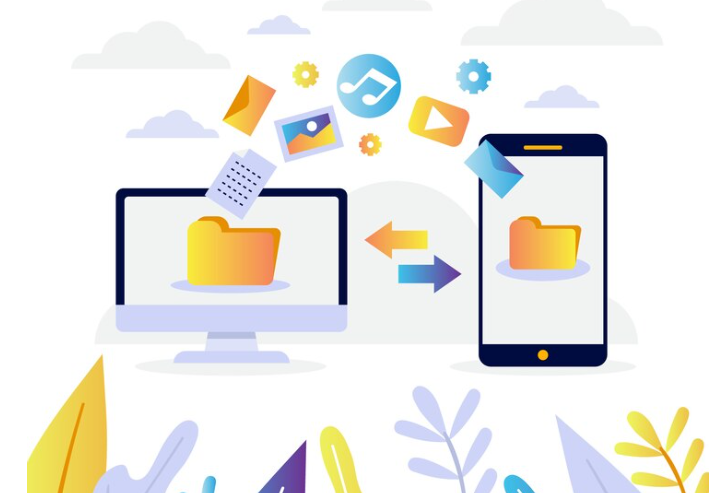Managing FTP accounts in Plesk is essential for securely transferring files to and from your server. Plesk provides a user-friendly interface for creating, modifying, and deleting FTP accounts. In this guide, we’ll walk through the process step by step.
Table of Contents
Step 1: Accessing Plesk
First, you need to log in to your Plesk control panel. Open a web browser and enter the URL provided by your hosting provider, followed by “/login”. Log in using your username and password.
Step 2: Navigating to FTP Accounts
Once logged in, you’ll be taken to the Plesk dashboard. From here, navigate to the “Websites & Domains” tab. In the dropdown menu, select the domain for which you want to manage FTP accounts. Then click on the “FTP Access” icon.
Step 3: Creating a New FTP Account
To create a new FTP account, click on the “Add FTP Account” button. You will be presented with a form to fill in the details of the new account.
- FTP Account Name: Enter a name for the FTP account. This is for your reference and can be anything you like.
- Home Directory: Specify the directory that the FTP user will have access to. By default, this is set to the domain’s root directory, but you can specify a different directory if needed.
- Username: Enter the username for the FTP account. This will be used to log in to the FTP server.
- Password: Choose a strong password for the FTP account. You can generate a random password using the built-in password generator for added security.
- Hard Disk Quota: Optionally, you can set a quota limit for the FTP account’s disk space usage.
- Permissions: Specify the permissions for the FTP account. You can choose between read, write, and read/write access.
Once you’ve filled in all the details, click on the “OK” button to create the FTP account.
Step 4: Modifying an FTP Account
If you need to modify an existing FTP account, you can do so by clicking on the account name in the FTP Accounts list. This will bring up a form similar to the one used for creating a new account, where you can make changes to the account details. Once you’ve made your changes, click on the “OK” button to save them.
Step 5: Deleting an FTP Account
To delete an FTP account, simply select the account from the FTP Accounts list and click on the “Remove” button. You will be prompted to confirm the deletion, so make sure you want to delete the account before proceeding.
Step 6: Managing FTP Settings
In addition to managing individual FTP accounts, Plesk also allows you to configure global FTP settings for your server. To do this, click on the “FTP Settings” tab under the “Tools & Settings” section.
Here, you can configure settings such as:
- FTP Service Status: Enable or disable the FTP service on your server.
- Anonymous FTP: Allow or disallow anonymous FTP access to your server.
- FTP Performance: Adjust settings related to FTP performance, such as the number of simultaneous connections allowed.
Make any necessary changes to the FTP settings and click on the “OK” button to save your changes.
Step 7: Testing the FTP Connection
Once you’ve set up your FTP accounts, it’s a good idea to test the connections to ensure everything is working correctly. You can use an FTP client such as FileZilla to connect to your server using the credentials of the FTP account you created. If you can connect successfully and transfer files without any issues, then your FTP setup is working correctly.
In conclusion, managing FTP accounts in Plesk is a straightforward process that can be done through the control panel’s user-friendly interface. By following the steps outlined in this guide, you can create, modify, and delete FTP accounts with ease, ensuring secure file transfer capabilities for your server.