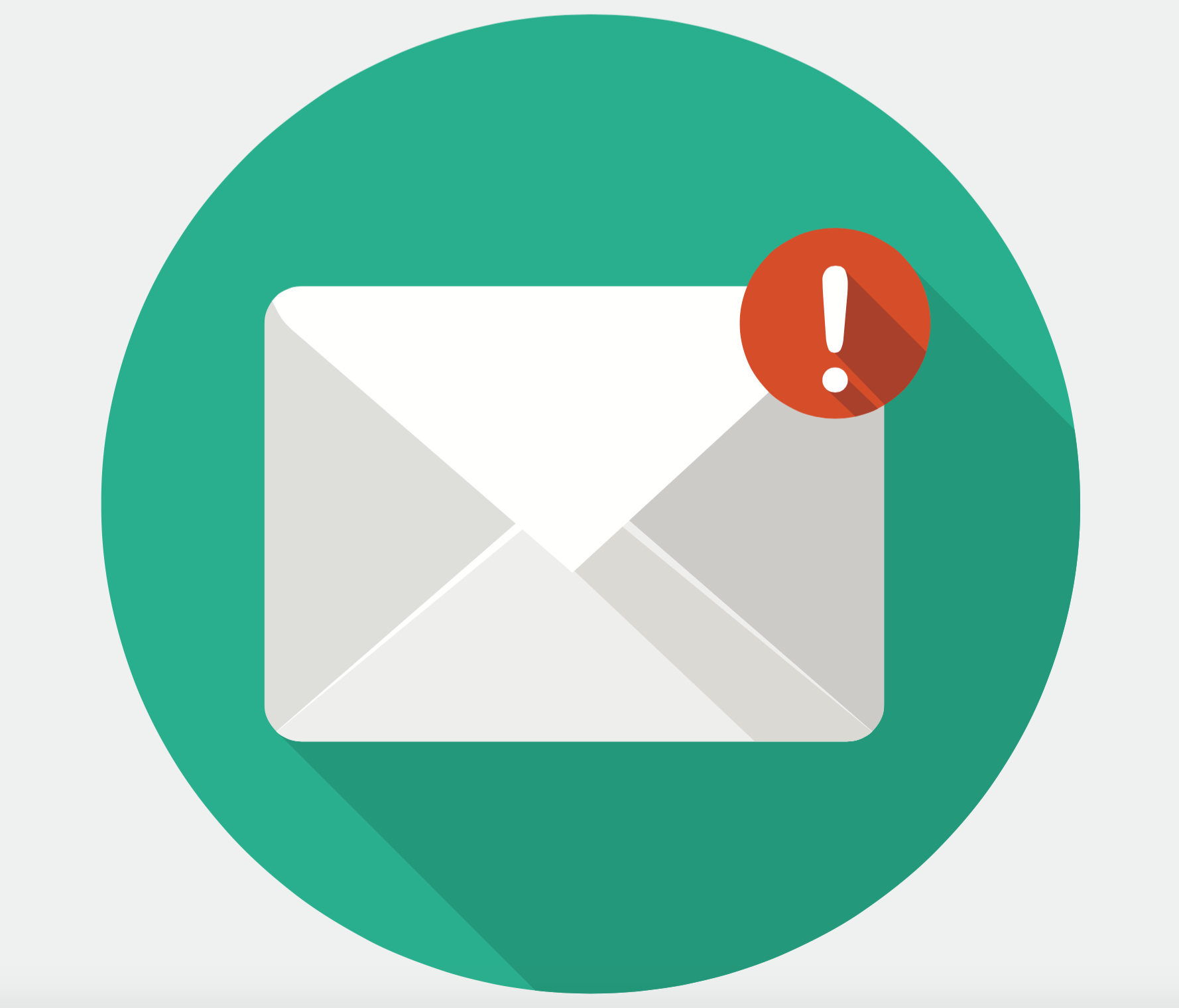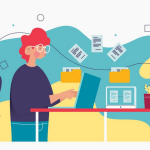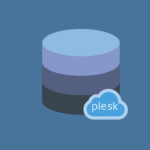When you encounter the “The account or domain may not exist, they may be blacklisted, or missing the proper DNS entries” error in webmail, it indicates that there are issues with the domain or email address you’re trying to use. Here’s a detailed guide to help you troubleshoot and resolve this issue:
Table of Contents
1. Check the Domain’s Existence
Ensure that the domain you’re sending from or to actually exists and is correctly configured.
Steps:
- Verify Domain Registration: Use a WHOIS lookup tool to check if the domain is registered.
- Check Domain Status: Ensure the domain has not expired or been suspended.
2. Verify DNS Records
Proper DNS configuration is crucial for email delivery and reception. Check the following DNS records:
Steps:
- MX Records: Ensure that the domain has MX (Mail Exchange) records set up to direct emails to the correct mail server.
- Tool: Use a tool like MXToolbox to check MX records.
- Command: You can also use
nslookup -type=mx yourdomain.comin the terminal or command prompt.
- A Records: Ensure that the A records for the mail server’s hostname are properly configured.
- Tool: Use MXToolbox DNS Lookup to check A records.
- Command: You can use
nslookup yourdomain.comordig yourdomain.com Afor more details.
- SPF Records: Check if SPF (Sender Policy Framework) records are correctly set up to specify which mail servers are allowed to send emails for the domain.
- Tool: Use MXToolbox SPF Checker to verify SPF records.
- Command: You can use
nslookup -type=txt yourdomain.comand look forv=spf1entries.
- DKIM Records: Make sure DKIM (DomainKeys Identified Mail) records are set up if your domain uses DKIM for email signing.
- Tool: Use DKIM Validator to check DKIM records.
- Command: Use
nslookup -type=txt selector._domainkey.yourdomain.comto verify DKIM records.
- DMARC Records: Ensure DMARC (Domain-based Message Authentication, Reporting, and Conformance) records are correctly set up to manage email authentication.
- Tool: Use MXToolbox DMARC Lookup to check DMARC records.
- Command: Use
nslookup -type=txt _dmarc.yourdomain.comto view DMARC records.
3. Error in webmail Check Blacklists
If the domain or IP address is blacklisted, it can affect email delivery.
Steps:
- Blacklist Check: Use tools like MXToolbox Blacklist Check to see if your domain or IP address is on any blacklists.
- Resolve Blacklisting: If blacklisted, follow the removal procedures for each blacklist. Usually, you need to contact the blacklist operator and address any issues that caused the listing.
4. Error in webmail Verify Email Account Existence
Make sure that the email account you are sending from or to exists.
Steps:
- Check Email Address: Confirm that the email address you’re using is correct and that the account has been created.
- Account Creation: If you manage the mail server, verify that the email account exists and is active.
5. Review Webmail Configuration
Ensure that your webmail application is configured correctly.
Steps:
- Check Settings: Verify that the SMTP and IMAP/POP3 server settings are correct.
- Reconfigure Webmail: Update the configuration settings if necessary. You can find the correct settings from your email provider’s documentation or support.
6. Contact Support
If you have gone through the above steps and are still experiencing issues, you may need to contact support.
Steps:
- Email Provider Support: Reach out to your email service provider’s support team for further assistance.
- Domain Registrar: If the domain appears to have issues, contact your domain registrar for support.
7. Advanced Diagnostics
For more advanced troubleshooting, consider these steps:
Steps:
- Check Email Logs: Look at the mail server logs for more detailed error messages.
- Traceroute: Perform a traceroute to check network issues.
- Command:
tracert yourdomain.com(Windows) ortraceroute yourdomain.com(Linux/Mac).
- Command:
Example Commands and Tools:
- MX Lookup:
nslookup -type=mx yourdomain.com - SPF Lookup:
nslookup -type=txt yourdomain.com - DKIM Lookup:
nslookup -type=txt selector._domainkey.yourdomain.com - DMARC Lookup:
nslookup -type=txt _dmarc.yourdomain.com