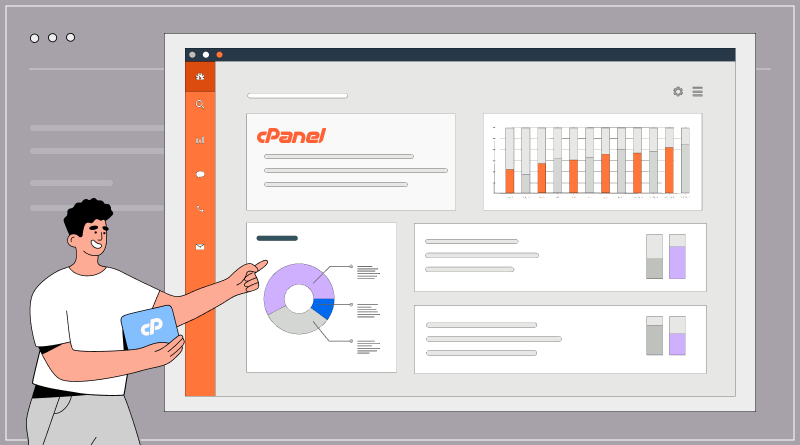Resource Usage : Monitoring website performance and resource usage in cPanel is essential for maintaining optimal functionality and ensuring a positive user experience. cPanel based hosting offers various tools that enable website owners to track performance metrics, resource consumption, and potential bottlenecks. This guide will walk you through the essential tools and steps to effectively monitor your website’s performance in cPanel.
Table of Contents
Understanding cPanel
cPanel is a web hosting control panel that provides a graphical interface and automation tools designed to simplify the process of managing a website. It is widely used by hosting providers and offers numerous features for website management, including file management, domain management, email setup, and performance monitoring.
Key Metrics to Monitor
Before diving into cPanel tools, it’s crucial to understand the key metrics you should monitor:
- CPU Usage: Indicates how much processing power your website is using. High CPU usage can slow down your site and impact server performance.
- Memory Usage: Shows how much RAM your website is consuming. Excessive memory use can lead to slowdowns or server crashes.
- Disk Usage: Reflects how much disk space your website files are occupying. Monitoring this can help you manage your storage efficiently.
- Bandwidth: Tracks data transfer to and from your site. High bandwidth usage can affect load times and may lead to additional charges.
- Error Logs: Records issues that may be affecting your website’s performance, such as 404 errors or server misconfigurations.
Tools for Monitoring Performance in cPanel
cPanel includes several tools that allow you to monitor these metrics effectively. Here are some key tools:
1. Metrics Overview
- Visitors: This tool provides an overview of the number of visitors to your site, helping you identify traffic spikes or drops.
- Awstats: This detailed web analytics tool gives insights into visitor behavior, including the number of hits, unique visitors, and popular pages.
To access these tools, log in to your cPanel account, navigate to the “Metrics” section, and choose your desired analytics tool.
2. Resource Usage (CPU and Memory)
cPanel includes a feature that allows you to monitor your resource usage directly:
- Resource Usage: Found in the “Metrics” section, this tool displays CPU and memory usage for your account. It shows historical data and current usage, making it easy to identify trends or spikes.
To check your resource usage, click on the “Resource Usage” icon. This section provides graphical representations of your CPU and memory consumption, making it easy to visualize any issues.
3. Disk Usage
Monitoring disk space is crucial for ensuring you do not exceed your allocated storage. To check disk usage:
- Navigate to the “Files” section and click on “Disk Usage.” This tool provides a breakdown of file and folder sizes, enabling you to identify large files or directories that may need cleaning up.
4. Bandwidth Usage
To monitor your bandwidth usage:
- Go to the “Metrics” section and click on “Bandwidth.” Here, you can view daily, weekly, and monthly bandwidth consumption. This data helps you understand traffic patterns and anticipate any necessary upgrades to your hosting plan.
5. Error Logs
To access error logs:
- Navigate to the “Metrics” section and select “Errors.” This tool logs recent errors on your site, which can help you diagnose problems affecting performance. Frequent 404 errors may indicate broken links, while server errors may suggest misconfigurations.
Setting Up Alerts
While cPanel provides many tools, it’s also beneficial to set up alerts for certain performance metrics. You can use third-party monitoring services that integrate with your cPanel to receive notifications about unusual activity, such as sudden spikes in CPU usage or bandwidth consumption. Services like UptimeRobot or Pingdom can provide real-time alerts via email or SMS.
Best Practices for Optimizing Performance
In addition to monitoring, consider implementing the following best practices to enhance your website’s performance:
- Regular Backups: Regularly back up your site to prevent data loss and allow for quick recovery in case of performance issues.
- Optimize Images: Compress images to reduce file sizes, improving load times without sacrificing quality.
- Use Caching: Implement caching solutions like Varnish or LiteSpeed to reduce server load and speed up page delivery.
- Review Installed Plugins: If you’re using a CMS like WordPress, periodically review installed plugins. Deactivate or remove those that are unnecessary or that may slow down your site.
Conclusion
Monitoring website performance and resource usage in cPanel is a vital practice for any website owner. By leveraging the tools available in cPanel, you can track essential metrics, identify potential issues, and take proactive measures to ensure your site remains fast, responsive, and reliable. Regular monitoring and optimization will ultimately lead to a better user experience and improved website success.