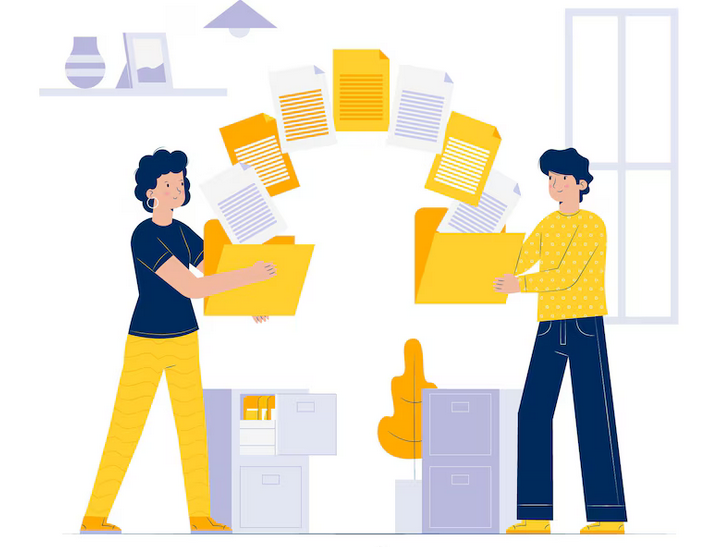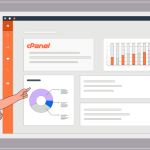The File Manager in cPanel is a powerful tool for managing the files and folders associated with your website hosting. It provides an intuitive interface that simplifies tasks like uploading, organizing, and editing files directly from your web browser. This guide will walk you through how to use the File Manager in cPanel for effective website management.
Table of Contents
Accessing File Manager
To get started with the File Manager:
- Log in to cPanel: Access your cPanel account through your web hosting provider’s login page. You’ll need your username and password to enter.
- Find File Manager: Once logged in, locate the “File Manager” icon, usually found in the “Files” section of the cPanel dashboard. Click on it to open the File Manager interface.
Navigating File Manager
Upon opening File Manager, you will see a directory structure similar to what you’d find in your computer’s file explorer:
- Directory Tree: On the left side, there is a directory tree that shows the hierarchy of your files and folders. You can click on folders to expand or collapse them and navigate through your site’s structure.
- Main Pane: The central pane displays the contents of the selected folder. It shows files and subfolders with details like name, size, and last modified date.
- Toolbar: The top of the File Manager window includes a toolbar with icons for common actions like creating folders, uploading files, and more.
Common File Management Tasks
1. Uploading Files
To upload files to your server:
- Navigate to the Destination Folder: Use the directory tree to find the folder where you want to upload your files. This might be your website’s root directory (often called
public_htmlorwww). - Upload Files: Click on the “Upload” icon in the toolbar. This will open an upload interface. Click the “Select File” button to choose files from your local computer. You can also drag and drop files into the upload area. Once selected, the files will be uploaded to the server.
- Monitor Progress: You can see the upload progress and will receive a notification once the process is complete.
2. Creating and Managing Folders
Organizing your files into folders is crucial for maintaining a structured website:
- Create a New Folder: In the directory where you want to create a new folder, click the “+ Folder” icon on the toolbar. Enter a name for the folder and click “Create New Folder.”
- Rename or Delete Folders: To rename or delete a folder, right-click on the folder name and select “Rename” or “Delete” from the context menu. Confirm your choice when prompted.
- Move or Copy Folders: Right-click the folder and select “Move” or “Copy.” You’ll be prompted to choose the destination path. Follow the instructions to complete the action.
3. Editing Files
For basic file edits, such as changing HTML or text files:
- Select the File: Click on the file you wish to edit in the main pane.
- Edit the File: Click the “Edit” icon in the toolbar. A text editor will open where you can make changes to the file’s content. For code files (like HTML, CSS, or JavaScript), ensure you have some familiarity with the code to avoid errors.
- Save Changes: After editing, save your changes by clicking the “Save Changes” button. Be cautious with live files to avoid disrupting your website.
4. File Permissions
File permissions determine who can read, write, or execute a file:
- Change Permissions: Right-click on the file or folder and select “Permissions.” You’ll see a set of checkboxes and numeric values representing different permissions (read, write, execute).
- Adjust Settings: Modify the permissions as needed and click “Change Permissions” to apply the changes. Be careful with permissions to avoid security risks.
Additional Tips
- Backup Your Files: Regularly back up your website files to avoid data loss. You can use the “Compress” feature in File Manager to zip files and download them to your local computer.
- Search Functionality: Use the search bar to quickly locate specific files or folders within your directory structure.
- View and Manage Hidden Files: By default, hidden files (those starting with a dot, like
.htaccess) may not be visible. You can enable the option to view hidden files from the settings or options menu in File Manager.
Conclusion
The File Manager in cPanel is an essential tool for website management, providing a user-friendly way to handle your site’s files and directories. By understanding how to navigate, upload, edit, and manage files, you can effectively maintain and organize your website. Whether you’re making small updates or managing large amounts of data, mastering the File Manager will make your web administration tasks smoother and more efficient.