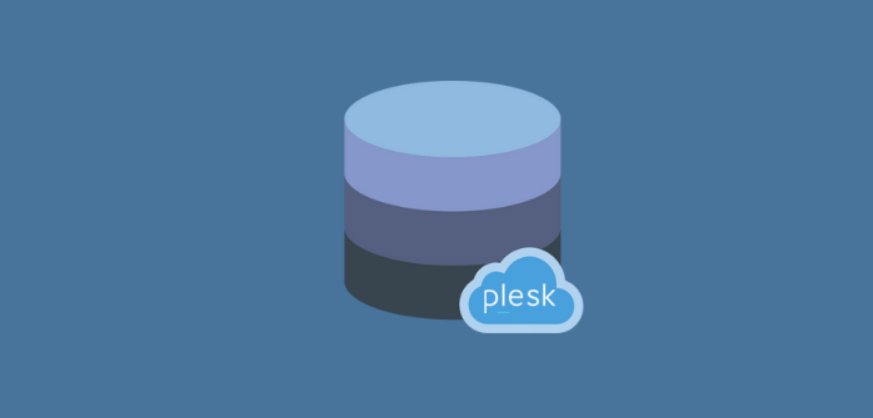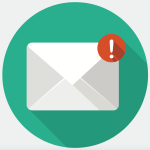Plesk is a popular web hosting control panel that simplifies the management of web hosting services, including database management. Its user-friendly interface and robust features make it an ideal tool for both beginners and experienced administrators. This guide will walk you through the essential aspects of managing databases using the Plesk Control Panel, covering everything from database creation to user management and performance optimization Databases with Plesk .
Table of Contents
1. Accessing the Database Management Interface
To manage databases in Plesk, you first need to log in to the Plesk Control Panel. This can typically be done by navigating to https://yourdomain.com:8443 or https://yourserverIP:8443 and entering your administrative credentials.
Once logged in, locate the “Databases” section on the left sidebar. This section is your gateway to creating, managing, and configuring databases.
2. Creating a New Database Databases with Plesk
To create a new database, follow these steps:
- Click on the “Databases” tab: This will bring you to a page listing all existing databases.
- Click on “Add Database”: This button is usually located at the top of the page.
- Fill in the Database Details:
- Database Name: Enter a unique name for your database.
- Database Type: Choose the type of database you want to create. Plesk supports various types, including MySQL, MariaDB, PostgreSQL, and MS SQL Server.
- Database User: Create a new database user or select an existing one. You will need to provide a username and password for the new user.
- Assign User Privileges: Set the permissions for the user. You can choose from various privileges such as SELECT, INSERT, UPDATE, DELETE, and ALL PRIVILEGES.
- Click “OK” to create the database: Once the details are filled in, clicking OK will create the database and assign the user with the specified privileges.
3. Managing Database Users
Database users can be managed from the “Databases” section as well. To manage users:
- Select the Database: Click on the database you wish to manage users for.
- Click on “User Management”: This will display a list of users associated with the selected database.
- Add, Edit, or Remove Users:
- Add User: You can add new users by entering the username and password and specifying their privileges.
- Edit User: Modify existing user permissions or change the user’s password.
- Remove User: Delete users who no longer need access to the database.
4. Accessing and Managing Database Content
Plesk provides tools for managing the content of your databases:
- Database Web Admin Tool: Click on “Web Admin” next to the database name to open the phpMyAdmin (for MySQL/MariaDB) or another database management tool.
- Using Web Admin Tools: In phpMyAdmin, you can execute SQL queries, import/export database content, and manage tables and other database objects Databases with Plesk .
5. Backing Up and Restoring Databases
Regular backups are crucial for database management. Plesk offers built-in backup options:
- To Back Up a Database:
- Go to the “Databases” section and select the database you want to back up.
- Click on “Backup Manager” and then “Back Up”.
- Configure Backup Settings: Choose backup options such as compression and the backup destination (local or remote storage).
- Initiate the Backup: Click “OK” to start the backup process.
- To Restore a Database:
- Go to the “Backup Manager” and find the backup file you want to restore from.
- Select the Backup File: Choose the backup file and click “Restore”.
- Follow the Prompts: Confirm the restoration settings and proceed.
6. Optimizing Database Performance
Optimizing your database can help improve the performance of your web applications. Plesk provides several tools and options:
- Check for Errors: Use the database repair feature available in phpMyAdmin or other web admin tools to check for and fix database errors.
- Optimize Tables: You can optimize tables to improve query performance. In phpMyAdmin, this can be done by selecting the tables and choosing “Optimize Table” from the dropdown menu.
- Review Database Logs: Examine logs for any issues or performance bottlenecks.
7. Security Considerations for Databases with Plesk
Database security is vital for protecting sensitive information:
- Use Strong Passwords: Ensure that database user passwords are strong and not easily guessable.
- Limit User Privileges: Grant users only the permissions they need for their tasks.
- Regular Backups: Regularly back up your databases to prevent data loss.
Conclusion
Managing databases with Plesk Control Panel is straightforward and efficient. By utilizing Plesk’s intuitive interface, you can easily create databases, manage users, and perform routine maintenance tasks such as backups and performance optimization. Understanding these basic operations will help you maintain the health of your databases and ensure your web applications run smoothly. Databases with Plesk For advanced configurations and troubleshooting, Plesk’s extensive documentation and support resources can provide further assistance.
With this foundational knowledge, you are well-equipped to handle the essential aspects of database management within Plesk, ensuring a stable and efficient hosting environment for your applications.