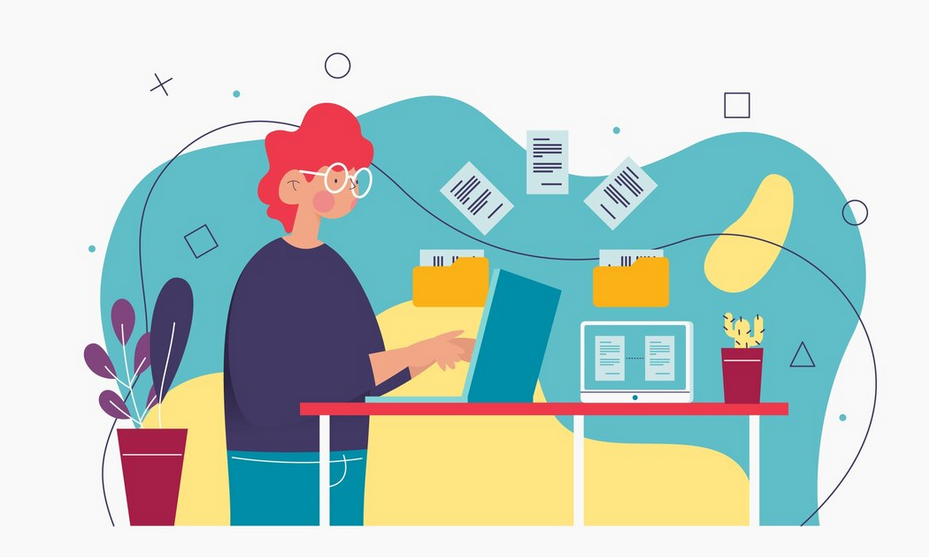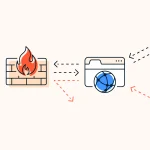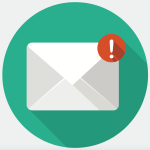DirectAdmin is a popular web hosting control panel known for its simplicity and ease of use. One of its core features is the File Manager, a tool that allows you to manage your website’s files directly from the control panel. This guide will cover how to configure and use DirectAdmin’s File Manager effectively to streamline your web management tasks.
Table of Contents
1. Accessing the File Manager
To begin, you must log in to your DirectAdmin control panel. Once logged in, navigate to the “File Manager” from the main dashboard. This can usually be found in the “Your Account” section or on the main menu, depending on your DirectAdmin theme. Clicking on “File Manager” will open up the file management interface.
2. Understanding the File Manager Interface
The File Manager interface is divided into several sections:
- Directory Tree: On the left side, you’ll see a directory tree that allows you to navigate through the file structure of your web hosting account.
- File List: The main area displays the contents of the currently selected directory, showing files and folders with details such as name, size, date modified, and permissions.
- Actions Toolbar: At the top of the File Manager, there are buttons for common file operations like upload, delete, and rename.
3. Navigating the File System
To effectively use the File Manager, you need to navigate the file system efficiently:
- Opening Directories: Click on a folder in the directory tree to open it and view its contents. Use the breadcrumbs at the top of the file list to navigate back to previous directories.
- Search Functionality: Use the search bar to quickly find files or folders. Enter part of the file or folder name to filter the list of items in the current directory.
- View Hidden Files: To view hidden files (those beginning with a dot, such as
.htaccess), you may need to enable the “Show Hidden Files” option, typically found in the settings or options menu.
4. Performing Basic File Operations
Here’s how to perform some of the most common file operations in the File Manager:
- Uploading Files: Click the “Upload Files” button to select and upload files from your local computer to the server. You can often drag and drop files into the upload area.
- Creating Files and Directories: Use the “New File” or “New Directory” options to create new files or folders. Provide a name and, for files, specify the file type and initial content.
- Editing Files: Select a file and choose the “Edit” option to modify its contents directly from the File Manager. You can use the built-in editor to make changes or update code.
- Deleting Files and Directories: To delete an item, select it and click the “Delete” button. Be cautious as this action is permanent, and you might not be able to recover deleted files.
- Renaming Files and Directories: Select the item you wish to rename, click on the “Rename” button, and enter the new name for the file or folder.
5. Managing File Permissions
File and directory permissions control who can read, write, or execute files and directories. You can manage permissions by:
- Selecting the File/Directory: Choose the file or directory you want to change permissions for.
- Adjusting Permissions: Click the “Change Permissions” or “Permissions” button. This will open a dialog where you can set permissions using checkboxes or numeric values (e.g., 755 for directories, 644 for files).
6. Advanced File Operations
For more advanced management tasks, you might need the following features:
- File Compression and Extraction: You can compress files into a ZIP or TAR archive using the “Compress” option and extract archives using the “Extract” option.
- File Downloading: To download a file or directory to your local computer, select the item and click “Download.”
- Using the Terminal: Some DirectAdmin setups include a terminal emulator for advanced users to execute shell commands directly.
7. Security Considerations
When using the File Manager, it’s crucial to follow best practices for security:
- Regular Backups: Ensure you regularly back up your files. While DirectAdmin may offer backup options, you should also keep your own backups.
- File Permissions: Set the appropriate file and directory permissions to avoid security vulnerabilities. Avoid giving write permissions to files that don’t need them.
- Monitoring Changes: Keep track of changes made to your files. This can be done through version control systems or by keeping logs of changes.
8. Troubleshooting Common Issues
If you encounter problems, consider the following steps:
- Refresh the Interface: Sometimes a simple refresh can resolve display issues.
- Check Permissions: Incorrect file or directory permissions can cause errors. Verify and correct them if necessary.
- Contact Support: If you face persistent issues, contact your hosting provider’s support team for assistance.
Conclusion
DirectAdmin’s File Manager is a robust tool for managing your web hosting files. By understanding its features and following best practices for file operations, you can effectively maintain your website and troubleshoot common issues. Regularly check your file permissions, back up your data, and use the advanced features available to optimize your file management tasks. With these tips, you’ll be well-equipped to handle your web hosting needs with confidence.