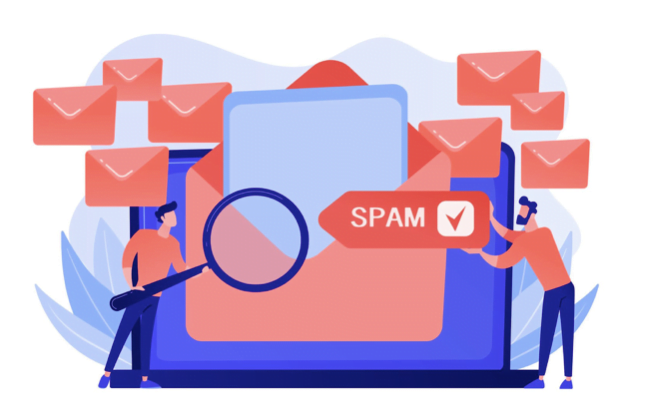Spam filtering in cPanel is essential for managing the influx of unsolicited and potentially harmful emails that can inundate your inbox. By effectively filtering out spam, you can streamline your email workflow, improve productivity, and enhance email security. In this comprehensive guide, we’ll explore how to set up and configure spam filtering in cPanel, along with best practices for optimizing spam detection and minimizing false positives.
Understanding Spam Filtering in cPanel:
1. SpamAssassin:
- SpamAssassin is a powerful and widely-used spam filtering tool included in cPanel. It uses a variety of techniques, including header analysis, content examination, and blacklists, to identify and filter out spam emails.
- SpamAssassin assigns a spam score to each incoming email based on its characteristics. Emails with high spam scores are flagged as spam and can be diverted to a separate spam folder or marked for deletion.
Enabling SpamAssassin in cPanel:
1. Log in to cPanel:
- Access your cPanel account using your username and password. The login URL for cPanel is typically yourdomain.com/cpanel.

2. Navigate to Spam Filters:
- In the Email section of cPanel, locate and click on the “Spam Filters” icon or option. This will take you to the Spam mail settings page.
3. Enable SpamAssassin:
- On the SpamAssassin settings page, click the “Enable Apache SpamAssassin” button to activate the spam filtering feature. You can also adjust the spam threshold and other settings to customize the filtering behavior.

4. Configure Additional Options:
- Optionally, you can enable additional options such as “Automatically Delete New Spam” to automatically delete identified spam emails. You can also whitelist trusted senders and domains to ensure their emails are never classified as spam.
5. Save Changes:
- Once you’ve configured the SpamAssassin settings to your liking, click the “Save” or “Update” button to apply the changes.
Managing Spam Folder:
1. Review Spam Folder:
- After enabling SpamAssassin, incoming emails identified as spam will be tagged with the spam score and delivered to the inbox. You can review the spam folder periodically to identify any false positives and rescue legitimate emails mistakenly classified as spam.
2. Train Spam Filter:
- SpamAssassin includes mechanisms for training the spam filter to improve its accuracy over time. Users can mark emails as spam or not spam within their email client to provide feedback to the spam filter.
3. Whitelisting and Blacklisting:
- Users can whitelist trusted senders and domains to ensure their emails are never classified as spam. Conversely, users can blacklist known spam senders to block their emails outright.

Best Practices for Spam Filtering:
1. Regularly Review Settings:
- Periodically review and adjust the SpamAssassin settings based on your spam filtering requirements and email usage patterns.
2. Educate Users:
- Educate email users about the importance of reviewing the spam folder regularly and how to handle false positives and false negatives.
3. Implement Additional Filters:
- Consider implementing additional email filters and rules within your email client or cPanel to further refine spam filtering and email organization.
4. Monitor Spam Trends:
- Monitor spam trends and emerging threats to adjust spam filtering settings accordingly and stay ahead of evolving spam tactics.
5. Stay Informed:
- Stay informed about updates and best practices for spam filtering by regularly consulting cPanel documentation and security resources.
Conclusion:
Spam filtering is a critical component of email management, particularly in environments where unsolicited emails can overwhelm inboxes and pose security risks. By leveraging tools like SpamAssassin in cPanel and implementing best practices for spam filtering, users can effectively identify and filter out spam while ensuring that legitimate emails are promptly delivered. With proactive management and ongoing monitoring, cPanel users can maintain a clean and organized email environment that enhances communication and productivity.